The Problem
I recently upgraded my Hydra build by replacing my 2 NVIDIA K620 video cards with a single NVIDIA NVS 810, this would be great being it would remove the StarLink Multiport adapters. However, after that it was an uphill battle. The X window server immediately started up in Xinerama mode which is pretty useless for a build of this size (and pretty much in general to be honest).

Trying to get the Base Mosaic mode to work also seemed to not work at all. At first, when enabling the SLI Mosaic mode, I would get the first 4 monitors to work while the remaining 4 were either black or white. Eventually however, this ended up showing all 8 monitors with a black screen.
After hours of frustration and research, I finally figured out what was going on and how to fix it. So, if this sounds familiar and you’re looking for a solution, here’s how to fix it.
First, we need to understand what the problem is. I found that the nvidia-drm module was wreaking havoc on my machine. When I tried to remove it using rmmod, my entire machine froze and had to be restarted with the hammer of doom, you know what I mean.
A Little Progress
Upon the next boot I tried setting a kernel parameter to disable the modeset for nvidia-drm by using: nvidia-drm.nomodeset. With this enabled I noticed that the console terminal font remained the same as the bootup and I was on the right track. The next startx showed up correctly, but the one after that did not. But all failures are just one step more towards the correct answer. I decided to blacklist the nvidia-drm module and see if that would do the trick.
The Solution
I created a blacklist file under modprobe: touch /etc/modprobe.d/nvidia-drm-disable.conf
Then I disabled the module and the modeset:
blacklist nvidia-drm
options nvidia-drm modeset=0Rebooted, and boom! Perfect SLI Mosaic, everything worked as expected. Hopefully, this helped you if you’re seeing the same issues.
For a complete step by step guide on how to get up and running under Arch Linux, check out the TL;DR section below.
TL;DR
A step by step guide.
Update and Install Drivers
sudo pacman -Syu
sudo pacman -S nvidia nvidia-utilsCreate Xorg config
sudo nvidia-xconfig –no-xinerama –sli=Mosaic
Blacklist nvidia-drm
sudo echo blacklist nvidia-drm > /etc/modprobe.d/nvidia-drm-disable.conf
sudo echo options nvidia-drm modeset=0 >> /etc/modprobe.d/nvidia-drm-disable.confReboot
Start your X session, launch nvidia-settings and configure your monitor layout. Save your configuration back to your xorg.conf and enjoy!
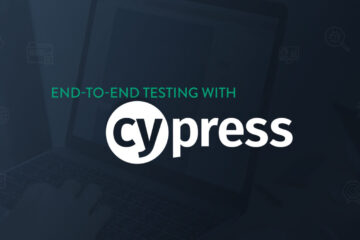

0 Comments